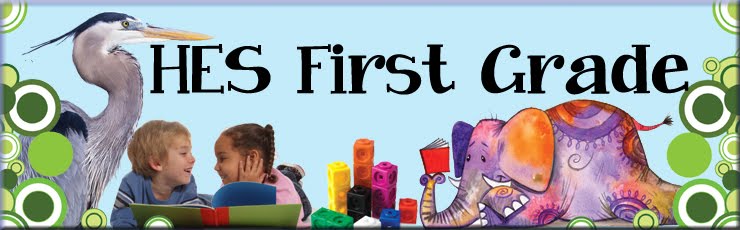Friday, April 3, 2020
Please Use Schoology!
Since Schoology is up and running, please access course content there as CCPS is tracking students logging in and access content. I will not be publishing tasks here unless there starts to be Schoology accessibility issues again. Thanks!!
Wednesday, April 1, 2020
Science Task 1 and 2
Submit both tasks through Schoology or via ClassDojo picture.
Task 1: Germs (Science Standard: ETS1.A)
Click to toggle options.
Activating Strategy:
Pebble Go It can be accessed via Clever. Pebble Go - universal login for students:
Username: engaged Password: learning
Username: engaged Password: learning

Learning activities:
1. Pebble Go: Click Tab1- What are germs? Tab 2- Types of Germs Tab 3- How germs Work
Review/ click on bold print for each tab.
2. Write down five things in your house that have germs on them.
Tell an adult what they are and why they have germs.
Tell an adult what they are and why they have germs.
Check for Understanding:
Draw one picture of yourself showing how you can prevent germs.
Write 1-3 good first-grade sentences about your picture.
Write 1-3 good first-grade sentences about your picture.
Task 2 Germs (Science Standards: 1ESS1-1; 1-ESS1-2)
Click to toggle options.
Activating Strategy:
Pebble Go Access via Clever. Pebble Go - universal login for students:
Username: engaged Password: learning
Username: engaged Password: learning

Learning Activities:
1. Pebble Go: Tab 4- Helpful Germs Tab 5- Preventing Germs
Review and click on bold print for each tab
2. Write three good first grade sentences telling how you can prevent germs from spreading.
Check for Understanding:
Draw three pictures showing different ways you can prevent germs. Label your pictures.
Math Tasks 1 & 2
Since Schoology is.... experiencing growing pains at the moment, here are the tasks listed:

Dreambox Task:
Each week, you should complete a minimum of 5 lessons in Dreambox. You can be working on this throughout the week and not complete this prior to going on to the next task in this folder.
Log in to your Clever account
- Self-monitor the number of completed lessons by clicking on your icon in the top left corner
In order for you to reach your weekly lesson goals, we recommend setting up multiple sessions of DreamBox throughout the week and complete at least one or two lessons every time you log in. Work to develop these habits:
- Be okay with mistakes. As long as students complete lessons, DreamBox will be able to assess their comprehension and adapt.
- Work independently. Helping a student through a lesson can progress them beyond their current abilities and lead to frustration.
- Only use the virtual manipulatives. DreamBox lessons are designed for students to think through problems without the use of pencil and paper.
- Use the help/hint button when needed.
- Use headphones with the volume on.
Dreambox Family Support: https://support.dreambox.com/s/topic/0TO80000000DmwCGAS/families
Task 2a: Addition within 10: Numeracy Activity - This task is only available through Schoology.
Task 2b: Addition with 10: Make a ten
- Watch Making Ten video - embedded below.
- Watch Making Ten video - embedded below.
Task 2c: Make a 10: Learning Activity
Learning Activity – Make 10
Materials:
- 2 different sets of objects to show different combinations. (blocks, pasta, buttons or other small objects)
- 2 different colored crayons (markers, colored pencils)
Directions:
Use the attached Number Paths and two types of objects to make sets that make 10.
As the student makes each combination of 10:
- Say your equation. (one plus nine equals 10)
- Color in the Number Path to show the combination
- Write your equation. ( 1 + 9 = 10 )

Hint: There are 12 combinations that make 10 if you
include 0 + 10 = 10
Check for understanding: THIS IS WHAT YOU SEND TO YOUR TEACHER! Respond through the Schoology Platform or email a picture to your teacher through Dojo.
What do you notice about 1 + 9 = 10 and 9 + 1 = 10? Can you find any other number combinations that work together to make 10? Students may notice that you can switch the order of the numbers and still make 10. (4+6=10, 6 + 4= 10)
Subscribe to:
Posts (Atom)